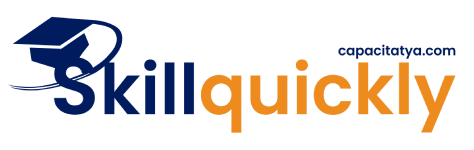Enroll Students in a Group
To manage student enrollments, please follow these steps:
Select a group from the drop-down list.
Choose one of the following actions:
Add product – Assign a product (course) to the selected group
- Choose this option if you want to purchase more courses for the group.
Add quantity – Increase the number of student seats available in the group.
Remove group – Delete the selected group and its associated data.
- Once you’ve selected a group, you can view and manage enrollment details:
- Enrollment details
- See the number of enrolled users and available seats. The number of enrolled users appears first, and the number of spots you purchased appears next.
- Example: “Enrolled users (seats available): 0 (2).” The 2 in parenthesis shows the number of spots you purchased. The zero indicates that no learners have been registered in the course.
- See the number of enrolled users and available seats. The number of enrolled users appears first, and the number of spots you purchased appears next.
- Enroll users
- Click Enroll user to add a single student.
- Use this option to enroll learners one by one.
- Example: In our example we only purchased two seats so the option to Enroll user is the best.
- Use this option to enroll learners one by one.
- Click Enroll multiple users to upload or enter details for several students at once.
- Use this option to upload CSV file. You will find a sample by selecting “Download sample”
- Click Enroll user to add a single student.
- User management
- Use the checkboxes to select users for actions (when enrolled users appear).
- Use the Action drop-down to apply bulk actions.
- Use the Search field to quickly locate users by name or email.
- Progress tracking
- View each user’s email, name, and course progress once they are enrolled.
- Group details
- View the name of the group (and update if needed)
- Associate Course/Product: Displays the course that is linked to this group. When you assign a product to a group, the users in that group gain access to the associated course. Users enrolled in that group will gain access to the associated course.
- Use this section to confirm that the correct course is linked before enrolling students.
- Enrollment details
Login required to enroll users!
Sign in